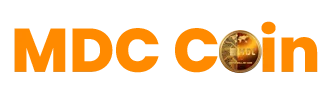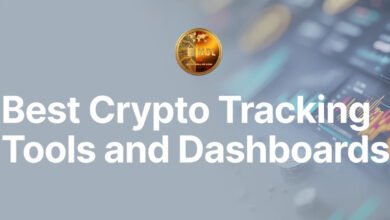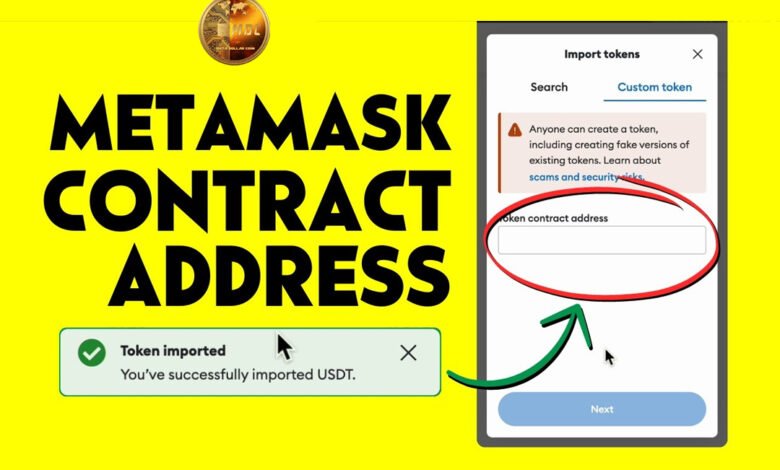
How To Add MDC On Meta Mask?
Adding a custom token like [MDC] to Meta Mask is simple, whether you’re on desktop or mobile. Here’s a complete, beginner-friendly guide you can use or share with your community.
🦊 How to Add Custom Token [MDC] on Meta Mask
✅ Works for token (BEP-20)
🔐 You need the token contract address, name, symbol, and decimals.
✅ What You’ll Need
-
Contract Address (0x69bf422871e3df997069f885475c06821cf4d381)
-
Token Symbol (MDC)
-
Decimals (18)
-
Correct Network (BNB Smart Chain)
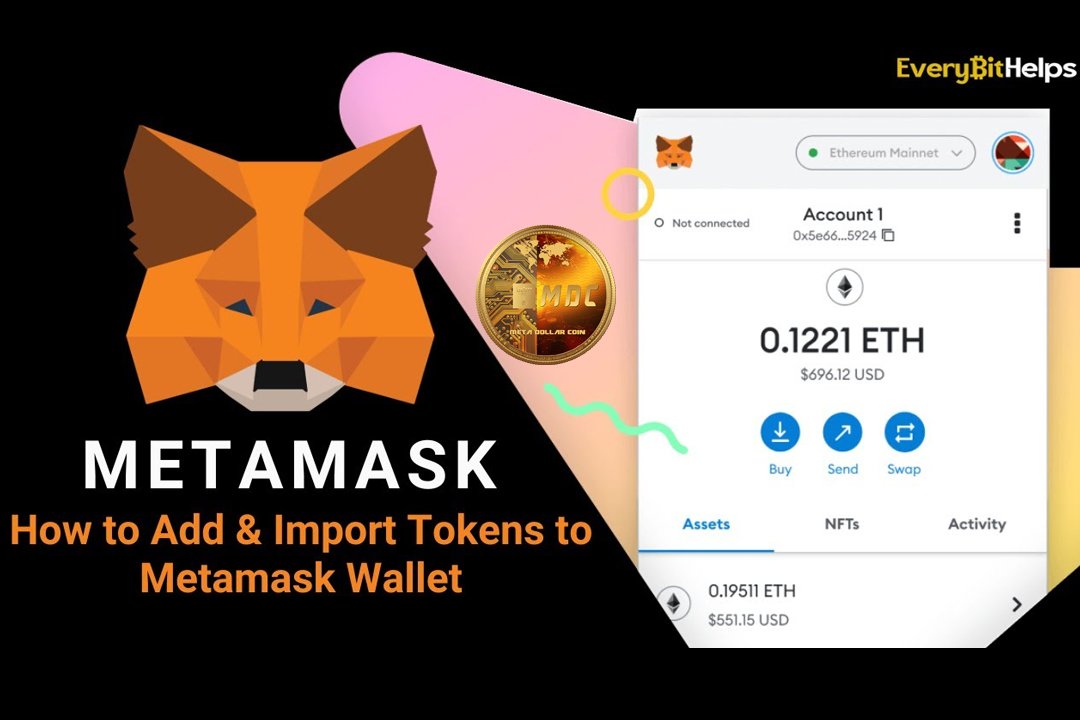
💻 On Desktop (Browser Extension)
1. Open Meta Mask
-
Click the Meta Mask extension in your browser (Chrome, Brave, Firefox, etc.)
2. Select the Right Network
-
At the top, select the correct network (BNB Smart Chain or Ethereum).
-
If the network isn’t added yet, add it manually.
-
3. Scroll Down and Click “Import Tokens”
-
At the bottom of the asset list, click “Import Tokens”.
4. Custom Token Tab
-
Choose the “Custom Token” tab.
-
Enter:
-
Token Contract Address (0x69bf422871e3df997069f885475c06821cf4d381)
-
Token Symbol (
MDC) -
Decimals of Precision (
18)
-
🔄 The symbol and decimals may auto-fill once you paste the contract.
5. Click “Add Custom Token”
-
Then click “Import Tokens”.
Done! [MDC] will now appear in your wallet.
📱 On Mobile (Meta Mask App)
1. Open Meta Mask App
-
Log in and unlock your wallet.
2. Make Sure You’re on the Right Network
-
Tap the network name at the top and switch to BNB Smart Chain or the appropriate one.
3. Tap “Import Tokens”
-
Scroll down and tap “Import Tokens.”
4. Enter Token Details
-
Paste the contract address(0x69bf422871e3df997069f885475c06821cf4d381).
-
Fill in Token Symbol and Decimals (if not auto-filled).
5. Tap “Import”
-
Your token is now added to your Meta Mask wallet.