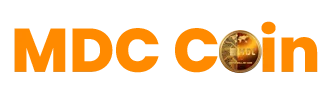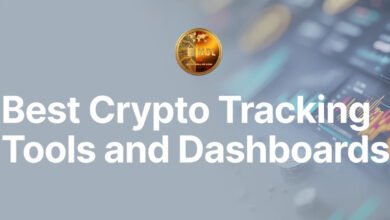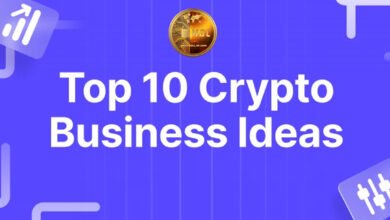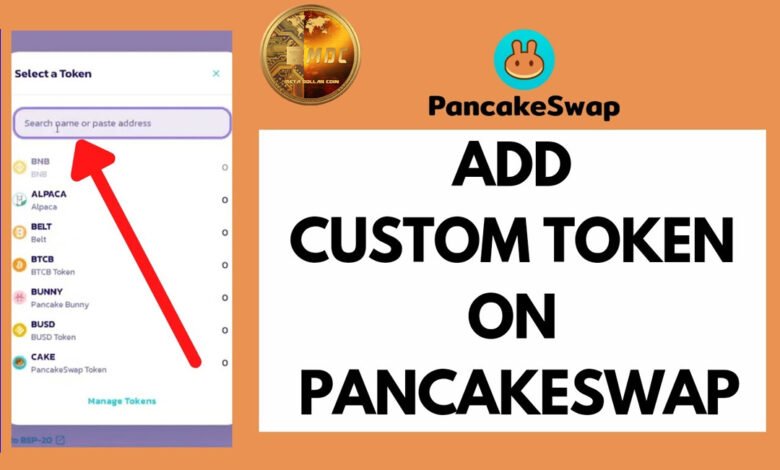
How to Add Custom Token [MDC] on Pancake Swap
To add [MDC] as a custom token on Pancake Swap, you or your users need to manually import the token using its contract address. This is useful if your token isn’t listed automatically on Pancake Swap yet.
Here’s a step-by-step guide for desktop and mobile:
🥞 How to Add Custom Token [Your Coin] on Pancake Swap
📌 Make sure your token is deployed on BNB Smart Chain (BEP-20), as Pancake Swap runs on that network.
✅ What You Need
-
✅ Token Contract Address (0x69bf422871e3df997069f885475c06821cf4d381)
-
✅ Token Name (Meta Dollar Coin)
-
✅ Symbol (MDC)
-
✅ Decimals (e.g., 18)
You can find these on BSC Scan or from your developer.

💻 On Desktop (Using Meta Mask + Pancake Swap)
-
Go to Pancake Swap
-
Ensure you’re on the official site.
-
-
Connect Wallet
-
Click “Connect Wallet” and choose Meta Mask (or another supported wallet).
-
Make sure you’re on the BNB Smart Chain network in your wallet.
-
-
Click on “Select a Token”
-
In the swap interface, click the “Select a token” dropdown.
-
-
Paste Contract Address
-
Paste your token’s contract address into the search bar.
-
It will show your token (MDC).
-
Click “Import” and confirm the warning.
-
-
Start Trading
-
You can now trade BNB or other tokens for [MDC].
-

📱 On Mobile (Trust Wallet + DApp Browser)
-
Open Trust Wallet
-
Enable the DApp Browser (if not already enabled).
-
On iOS: Open Safari, go to
trust://browser_enable.
-
-
-
Open PancakeSwap in DApp Browser
-
In the Trust Wallet app, go to DApps > search or scroll to PancakeSwap.
-
-
Connect Wallet
-
Tap Connect and select Trust Wallet.
-
-
Select Token
-
Tap “Select a token” in the swap screen.
-
-
Paste Contract Address
-
Paste your token’s BEP-20 contract address.
-
Tap Import, confirm the warning.
-
-
Done
-
Now you can swap for your custom token.
-
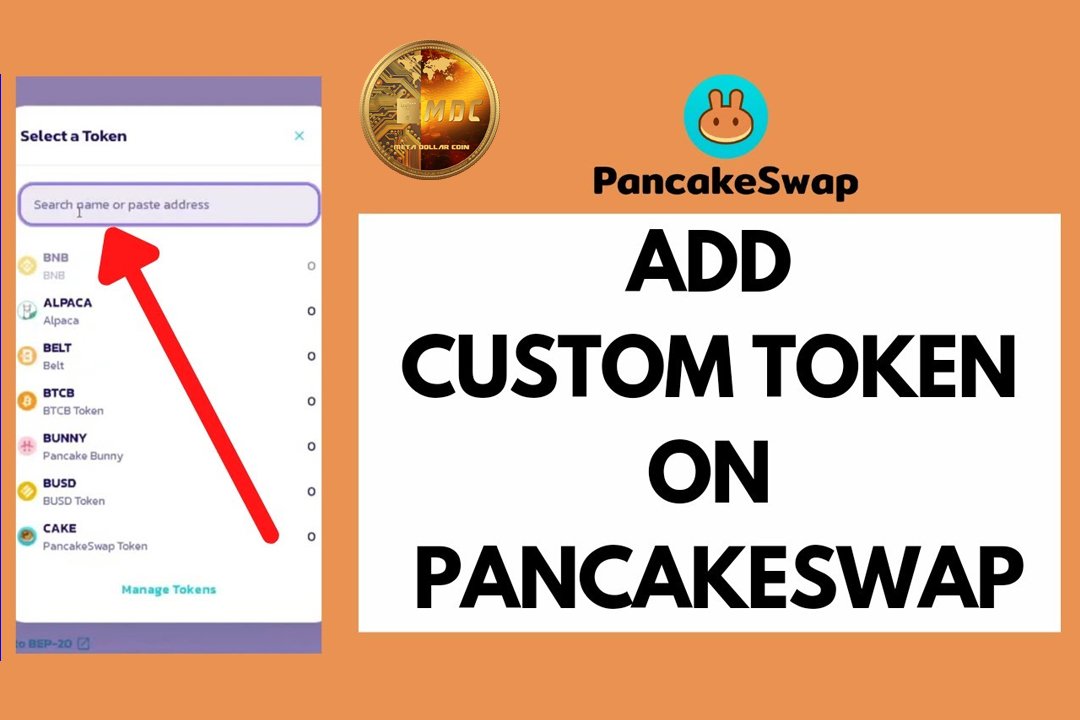
🔐 Safety Warning
Always double-check the contract address. Fake tokens can use the same name and symbol.
Use BSC Scan to verify: